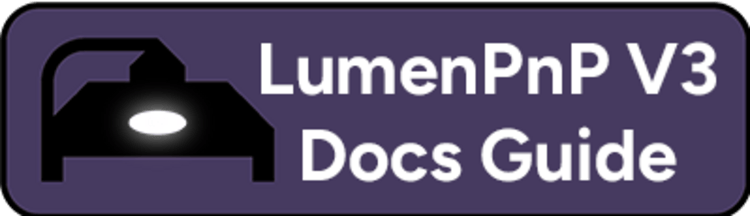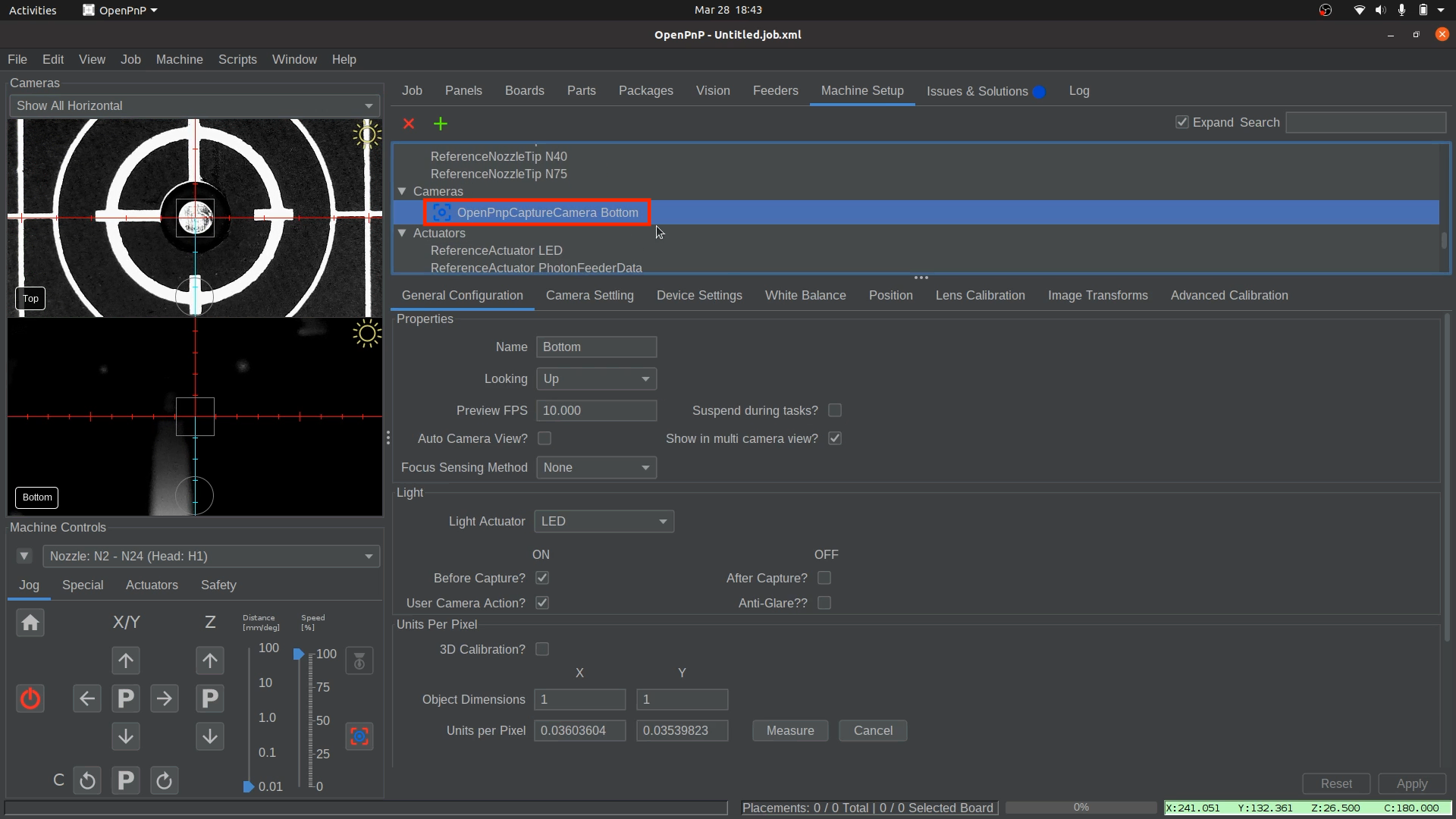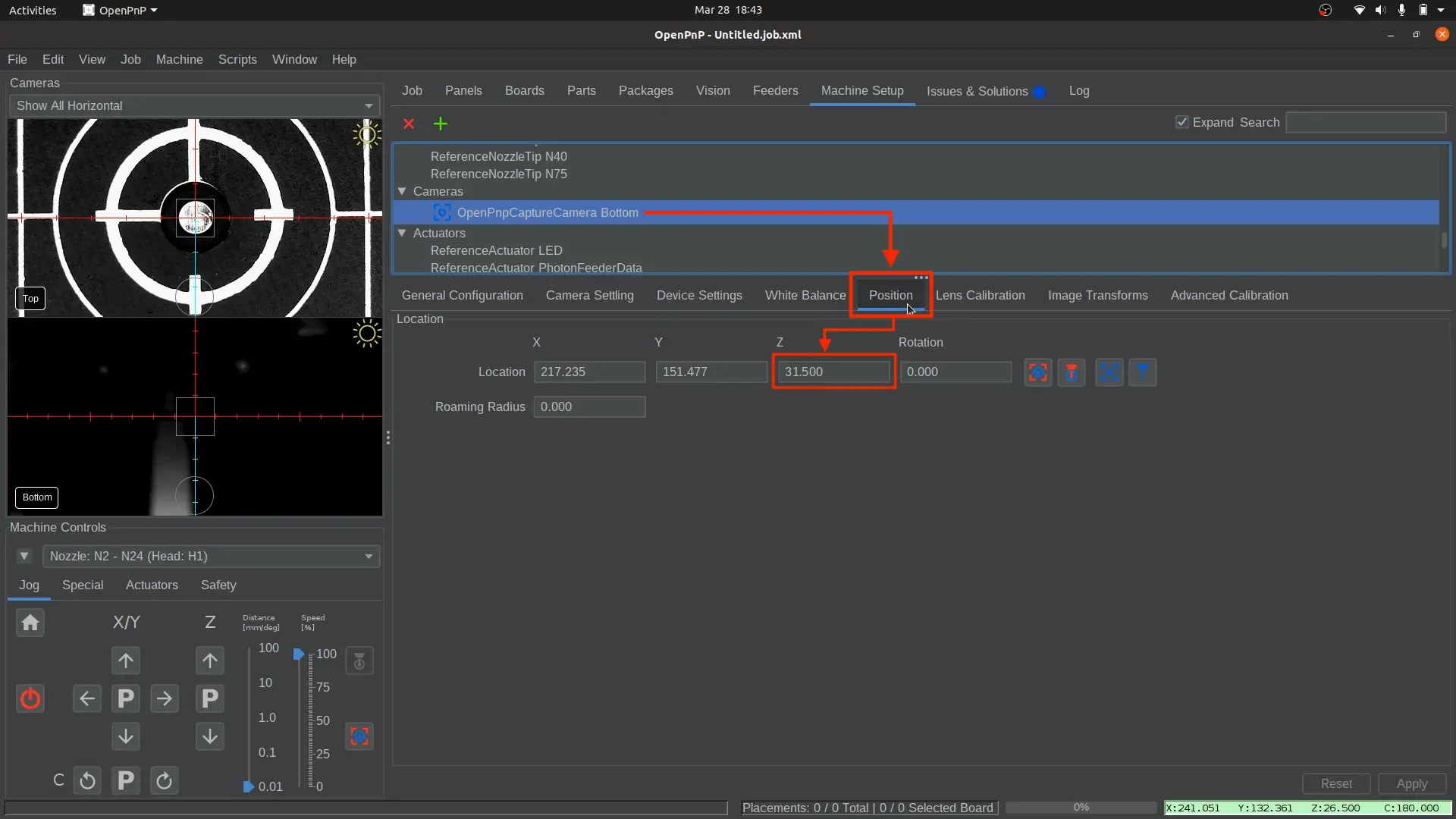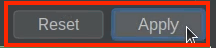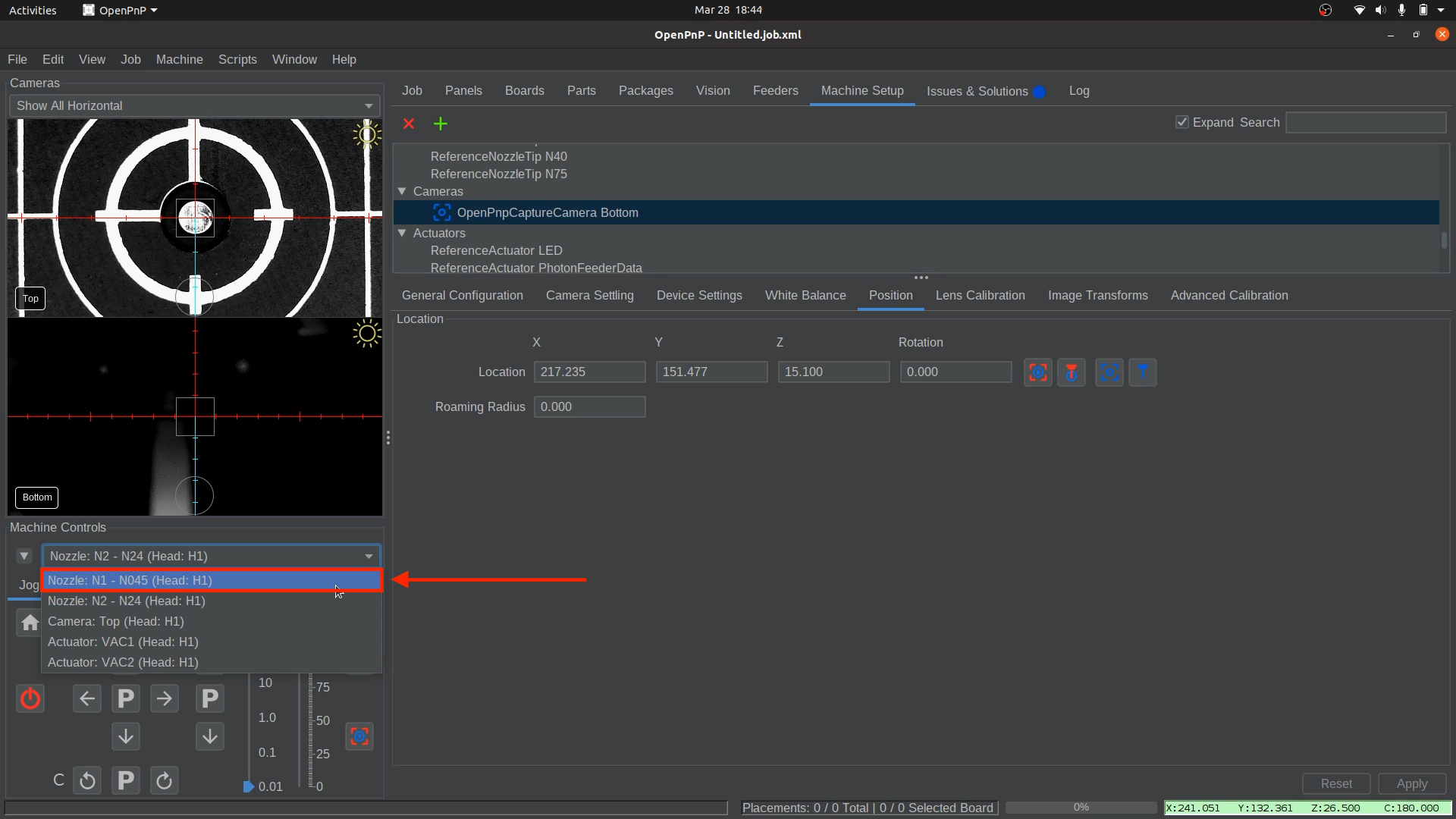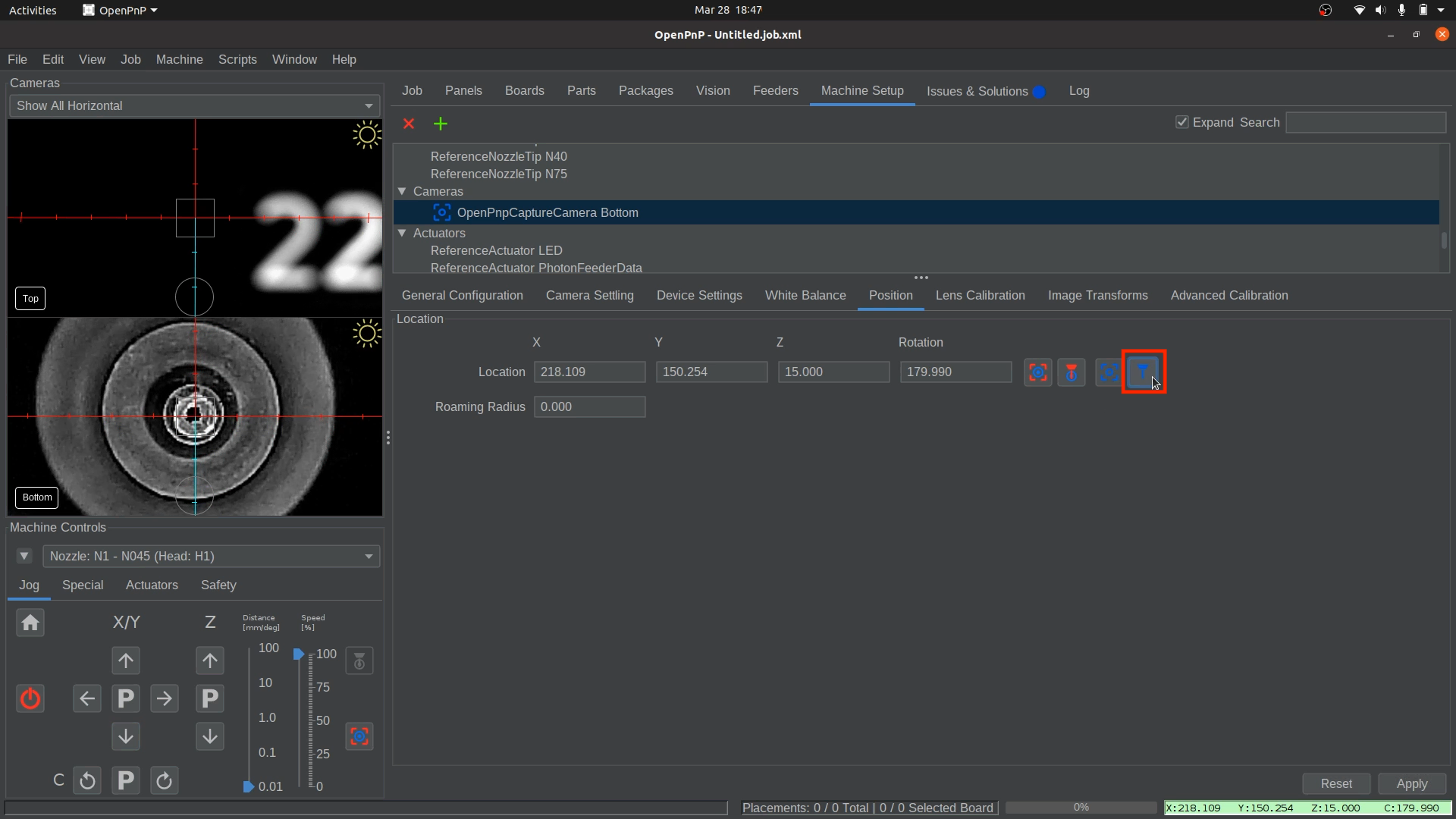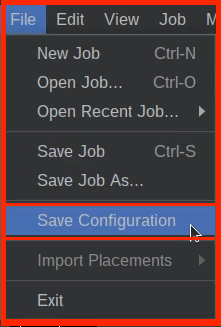Bottom Camera Position
Now that we have precise alignment between the nozzle tips and the top camera, we can use the calibrated nozzle to set our bottom camera position.
-
Home your machine using the "Home" button.
-
Open the Bottom Camera Settings.
-
Access the Position Tab.
-
Save the 31.500 Z Position
-
Select Nozzle: N1.
-
Align Nozzle Tip Over the Bottom Camera.
- Without changing the Z-height, jog the Nozzle: N1 (left toolhead) over the bottom camera and use OpenPnP’s viewfinder to center the nozzle tip in the image.
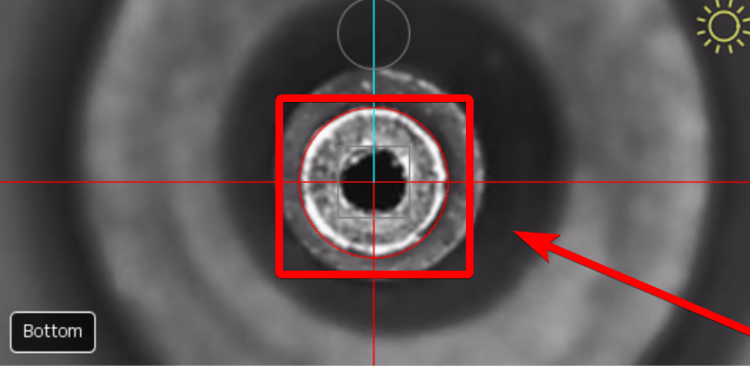
Fine-Tuning Focus
The bottom camera’s focus is pre-adjusted before shipping, but you can fine-tune it if needed. loosen the set-screw in the side and slightly rotate the bottom camera lens until the image appears sharp.
- Without changing the Z-height, jog the Nozzle: N1 (left toolhead) over the bottom camera and use OpenPnP’s viewfinder to center the nozzle tip in the image.
-
Capture the Bottom Camera Position.
- Once the nozzle tip is sharp and centered, click the "Capture Toolhead Location" button to save the position. (The image in this step is of a V4 camera, which is different than the V3 camera. The image may not represent what you will see.)
Blurry or Pixelated?
If you are zoomed in very close to the nozzle tip, what may appear as blurriness could actually be pixelation. Try zooming out to check if this is the case.
-
Apply and Save the Captured Nozzle Position
Next Steps
Next is Nozzle Tip Calibration.